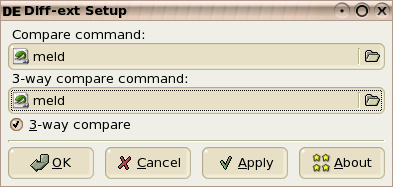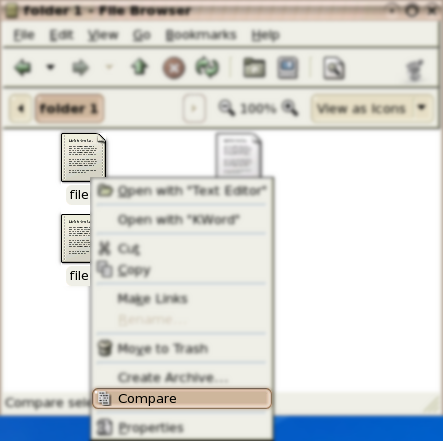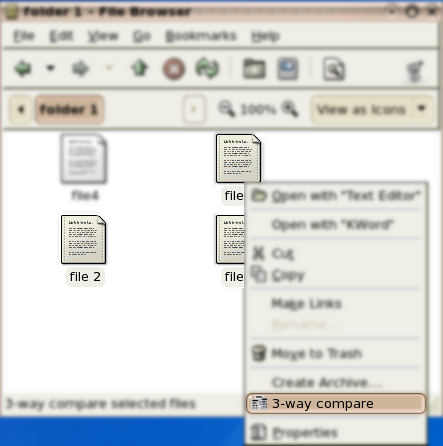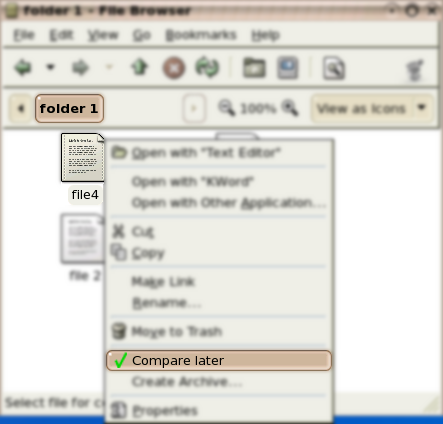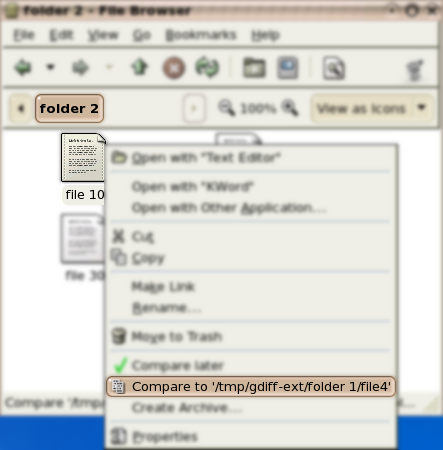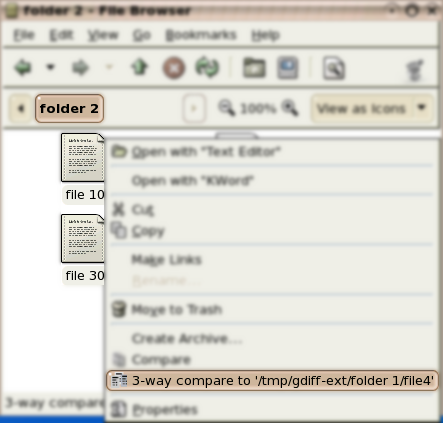Table of Contents
gdiff-ext is context menu extension for Gnome's Nautilus file manager. gdiff-ext extends Nautilus context menu with commands to compare or merge selected file(s) and to remember selected file for the future compare or merge operations.
gdiff-ext is distributed in source code form and freely available from diff-ext website. You can download the latest source-code release in .gz or .bz2 package.
You can also get the latest gdiff-ext source code from the Subversion repository at http://diff-ext.svn.sourceforge.net/viewvc/diff-ext/trunk/gdiff-ext/.
-
cd to the directory containing the package's source code and type ./configure to configure gdiff-ext for your system. If you're using csh on an old version of System V, you might need to type sh ./configure instead to prevent csh from trying to execute configure itself.
Running configure takes awhile. While running, it prints some messages telling which features it is checking for.
-
Type make to compile the package.
-
Type make install to install the programs and any data files and documentation.
Note
You may need to do this step as root user.
-
Restart Nautilus to make it aware of new extension.
Use gdiffextsetup to configure gdiff-ext. You can start gdiffextsetup from the terminal command line or from System->Preferences->More Preferences->gdiff-ext configuration
Here you can specify program to use for 2 and 3-way file comparison. You can also enable/disable 3-way file comparison.
gdiff-ext adds new commands to the Nautilus context menu. Number of commands depends on the number of selected and remembered [*] files. The following table summarizes context menu commands availability.
Table 1. gdiff-ext context menu commands
| # of files selected | commands | |
|---|---|---|
| 3-way compare enabled | 3-way compare disabled | |
| 1 | ||
| 2 | ||
| 3 | ||
|
[a] Available only if list of rememberd files is not empty |
||
You can ask gdiff-ext to remember selected file(s) [*] with Compare later command. Selected file(s) [*] will be placed into rememberd files list and will be available for future comparison oprations.
Compare, 3-way compare commads invoke configured file comparison 3-way comparison command respectevely. Selected files are passed to the command as arguments.
Here are some gdiff-ext usage examples.
To compare files located in the same folder:
-
select 2 files you want to compare in Nautilus window
-
bring up context menu by clicking right mouse button
-
select Compare command from the context menu
gdiff-ext will launch file comparison tool you configured with gdiffextsetup program.
To perform 3-way file comparison of files in the same folder:
-
select 3 files you want to compare in Nautilus window
-
bring up context menu by clicking right mouse button
-
select 3-way compare command from the context menu
gdiff-ext will launch 3-way file comparison tool you configured with gdiffextsetup program.
With gdiff-ext you can also compare files from different folders. To do so:
-
select first file you want to compare in Nautilus window
-
bring up context menu by clicking right mouse button
-
select Compare later command from the context menu
-
navigate to the folder containing the second file
-
bring up context menu by clicking right mouse button
-
select Compare to '
<file>' command from the context menu
With gdiff-ext you can also compare files from different folders. To do so:
-
select first file you want to compare in Nautilus window
-
bring up context menu by clicking right mouse button
-
select Compare later command from the context menu
-
navigate to the folder containing the second file
-
select 2 files you want to participate in 3-way compare in Nautilus window
-
bring up context menu by clicking right mouse button
-
select 3-way compare to '
<file>' command from the context menu